10 WordPress Multilingual Plugins for Translation
- Digital Marketing September 14,2023

WordPress multilingual plugins enable website translation. Today, many are creating websites for business, and WordPress is known for its SEO and user-friendliness, making it popular worldwide.
Many people develop their sites using WordPress as an open-source content management system.
Top 10 reliable WordPress multilingual plugins for effective website translation.
1. WooCommerce Multilingual – run WooCommerce with WPML
- Lets you multilingual different kinds of Woo Commerce product types
- Central management for translating product categories, tags, and custom attributes
- Automatically synchronizes product variations and images
- Keeps the same language through the checkout process
- Sends emails to clients and admins in their selected language
- Allows inventory tracking without breaking products into languages
- Enables running a single Woo Commerce store with multiple currencies
- Upload ‘woo commerce-multilingual’ to the ‘/wp-content/plugins/’ directory
- Activate the plugin through the ‘Plugins’ menu in WordPress
- Translate the shop pages
2. WPGlobus – Multilingual Everything!
- Provides admin interface to translate posts, pages, menus, widgets, categories, and tags to multiple languages.
- Adds a drop-down menu to the navigation, enabling language switching by changing the URL (/{language}/page/).
- The admin interface lets you choose active languages and set custom country flag and language abbreviation combinations.
- You can install this plugin directly from your WordPress dashboard:
- Go to the Plugins menu and click Add New.
- Search for WPGlobus.
- Click Install Now next to the WPGlobus plugin.
- Activate the plugin.
- Alternatively, see the guide to Manually Installing Plugins.
3. Polylang Translation Plugin
- You can use as many languages as you want. RTL language scripts are supported. WordPress multilingual plugin language files are automatically downloaded and updated.
- You can translate posts, pages, media, categories, post tags, menus, widgets… Custom post types, custom taxonomies, sticky posts and post formats, RSS feeds, and all default WordPress widgets are supported.
- The language is determined by the content, URL (directory or subdomain), or a separate domain for each language.
- A customizable language switcher is provided as a widget or in the nav menu
- The admin interface is multilingual, allowing each user to set their preferred WordPress admin language in their profile.
- Ensure you are using WordPress 3.5+ and your server runs PHP 5.2.4+ (same as WordPress requirements).
- Download the plugin
- Extract all the files.
- Upload everything (keeping the directory structure) to the /wp-content/plugins/ directory.
- Activate the plugin through the ‘Plugins’ menu in WordPress.
- Go to the languages settings page and create the languages you need
- Add the ‘language switcher’ widget to let your visitors switch the language.
- Take care that your theme must come with the corresponding .mo files (Polylang downloads them for themes and plugins bundled with WordPress).
4. qTranslate X
- One-click local switching between the languages – Changing the language is as easy as switching between Visual and HTML.
- Language customizations without .mo files; translations stored and edited per language.
- In-line syntax ‘<!–:en–>English Text<!–:–><!–:de–>Deutsch<!–:–>’ or ‘[:en]English Text[:de]Deutsch’ for theme-custom fields gets them translated. See FAQ for more information.
- Multilingual dates out of the box – Translates dates and times for you.
- These custom fields can be configured to be translatable too.
- Includes built-in languages like English, German, and Simplified Chinese.
- Download the plugin from here.
- Extract all the files.
- Upload everything (keeping the directory structure) to the /wp-content/plugins/ directory.
- Activate qTranslate-X through the ‘Plugins’ configuration page in WordPress.
- Open Settings->Languages configuration page and add/delete/disable any languages you need.
- Add the “qTranslate Language Chooser” widget or the “Language Switcher” menu item to let your visitors switch the language.
- You may use Google XML Sitemaps v3 for the qTranslate plugin to rebuild your XML sitemap for better SEO support.
- Configure theme custom fields for translation under Settings -> Languages.
- Upgrading from qTranslate-X requires no extra actions; it continues seamlessly.
5. WordPress Multilingual Plugin (WPML)
- Supports variant languages, enabling users to add their own language.
- Powerful translation management: Manages the translation by itself without creating any additional interference from the users.
- Multilingual CMS: It works well with Multilingual Content Management System sites powered by WordPress.
- Translates theme and plugin text from English into other languages.
- Automatically translates visitor comments into preferred languages for everyone.
6. Additional Related Posts Plugin
- Enable YARPP Pro for Powerful Enhancements
- Customize the thumbnail layout through the user interface.
- Pull related content from multiple sites.
- Make money by displaying sponsored content, at the bottom of your posts, in the sidebar, or both.
- Easily promote your product or service on thousands of blogs and websites.
- Get detailed reporting about your related content list.
- Auto display on your website
- (optionally) copy the sample template files inside the app-templates folder into your active theme.
- Go to the “Related Posts (YARPP)” settings page to customize YARPP.
7. Transposh WordPress Translator
- Support for any language – including RTL/LTR layouts
- Unique drag/drop interface for choosing viewable/translatable languages
- Multiple options for widget appearances – with pluggable widgets and multiple instances
- Translation of external plugins without a need for .po/.mo files
- Automatic translation mode for all content (including comments!)
- Professional translation bt One Hour Translation
- Automatic translation can be triggered on demand by the readers or on the server side
- RSS feeds are translated too
- Takes care of hidden elements, link tags, meta contents, and titles
- Translated languages are searchable
- Buddypress integration
- Upload the plugin to the /wp-content/plugins/ directory
- Activate the plugin through the ‘Plugins’ menu in WordPress
- Add the widget to your sidebar, and decide which interface you prefer
- On the settings page – define which languages you would like viewable, and translatable and which language is currently used (default) by clicking and dragging
- You are good to go
8. Zanto WordPress Translation
- Translation of posts, categories, custom taxonomies, and custom types.
- Redirects users to their preferred language based on browser settings.
- An easily customizable language switcher.
- Ability to use custom-made Language switcher themes.
- Add a language parameter to the URL for SEO purposes
- Create multiple translation networks within the same multisite setup.
- Each admin will have his admin language preferences stored
- Over 60 in-built languages and flags.
- Integrated support for domain mapping plugin
- multilingual posts highlighting to prevent double translation
- Copy post data from one blog to the translation area
- A translation editor to multilingual all posts from one blog to all others without switching between blogs. (Additional Translation Manager plugin required)
- Create and Manage translators from a single blog. Translators have their own dashboards. (Additional Translation Manager plugin required)
- Assign Translations to individual translators.(Additional Translation Manager plugin required)
- Export and Import XLIFF translations for post taxonomies, comments, and custom fields. (Additional Translation Manager plugin required)
9. Multilanguage
- Use unlimited languages; 76 pre-installed languages are available by default.
- You can add translations for posts, pages, categories, and post tags.
- The language is set by the switcher or URL code.
- A customizable language switcher widget offers options to display as a drop-down list of languages, a drop-down of flag icons, or simply flag icons.
- You can adjust the language display priority in the switcher by modifying the settings on the plugin’s configuration page.
- The admin interface is translation-ready
- Upload the multilanguage folder to the /wp-content/plugins/ directory.
- Activate the plugin using the ‘Plugins’ menu in your WordPress admin panel.
- You can adjust the necessary settings using your WordPress admin panel in “BWS Plugins” > “Multilanguage”.
- The plugin page is located in the main menu.
10. Theme Blvd WPML Bridge
- Compatible Themes
- String Translation
- WPML Bridge Plugin
- Theme Options
- Custom Homepage Layouts
- Page Templates and Options
- Custom Layouts & Static Pages
- WPML Breadcrumbs
- Widgets and Widget Areas
- Frontend Language Switchers
- Upload the theme-blvd-will-bridge folder to the /wp-content/plugins/ directory
- Activate the plugin through the ‘Plugins’ menu in WordPress
Keep in touch…For more informative posts!


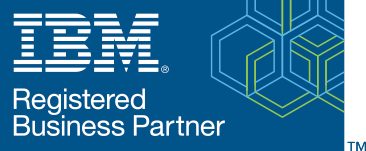
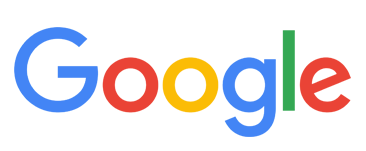
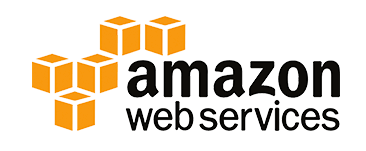

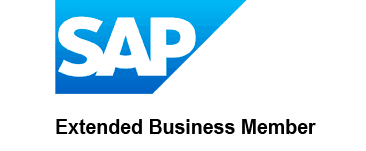


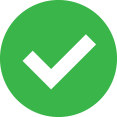
 Saudi Arabia (English)
Saudi Arabia (English) United Kingdom
United Kingdom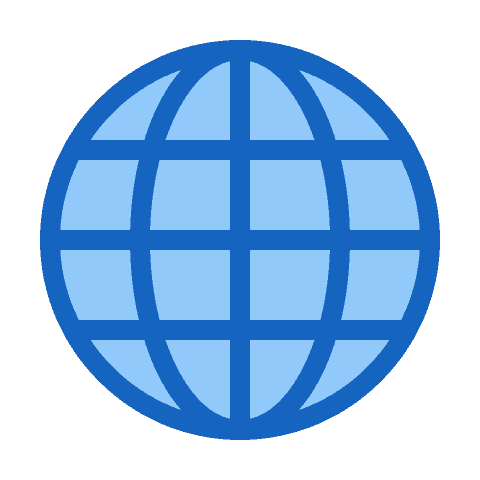 Global Site
Global Site